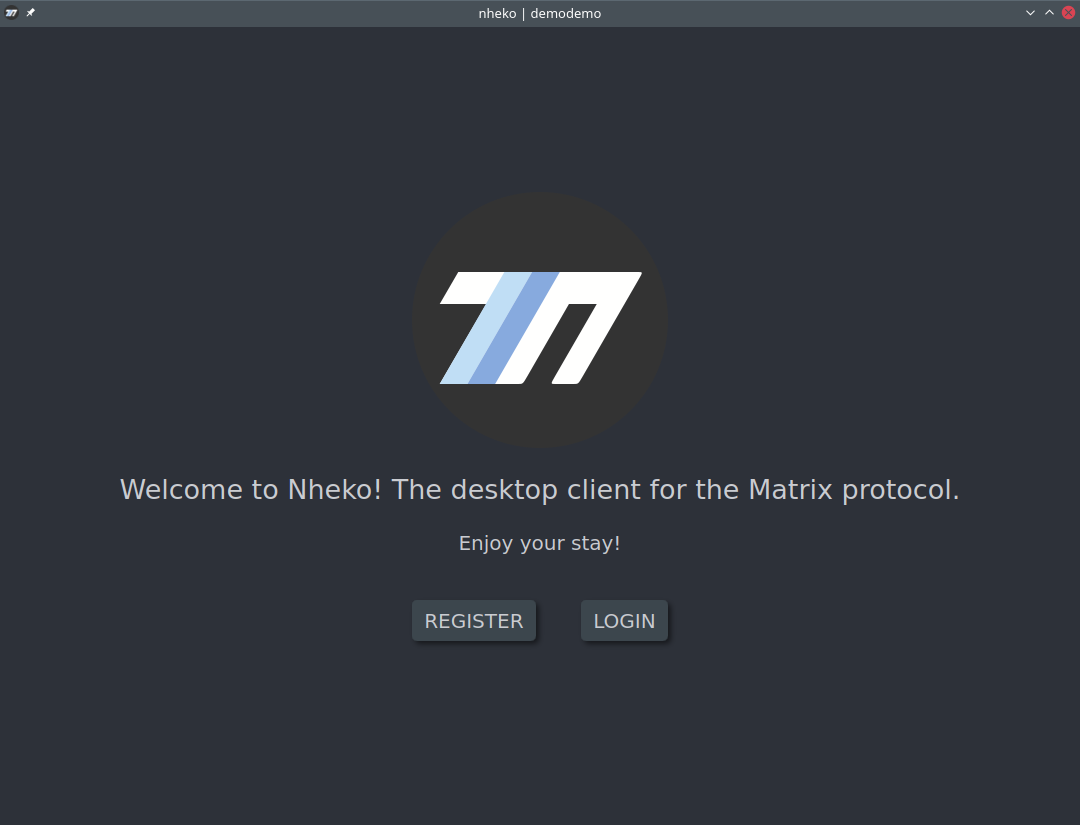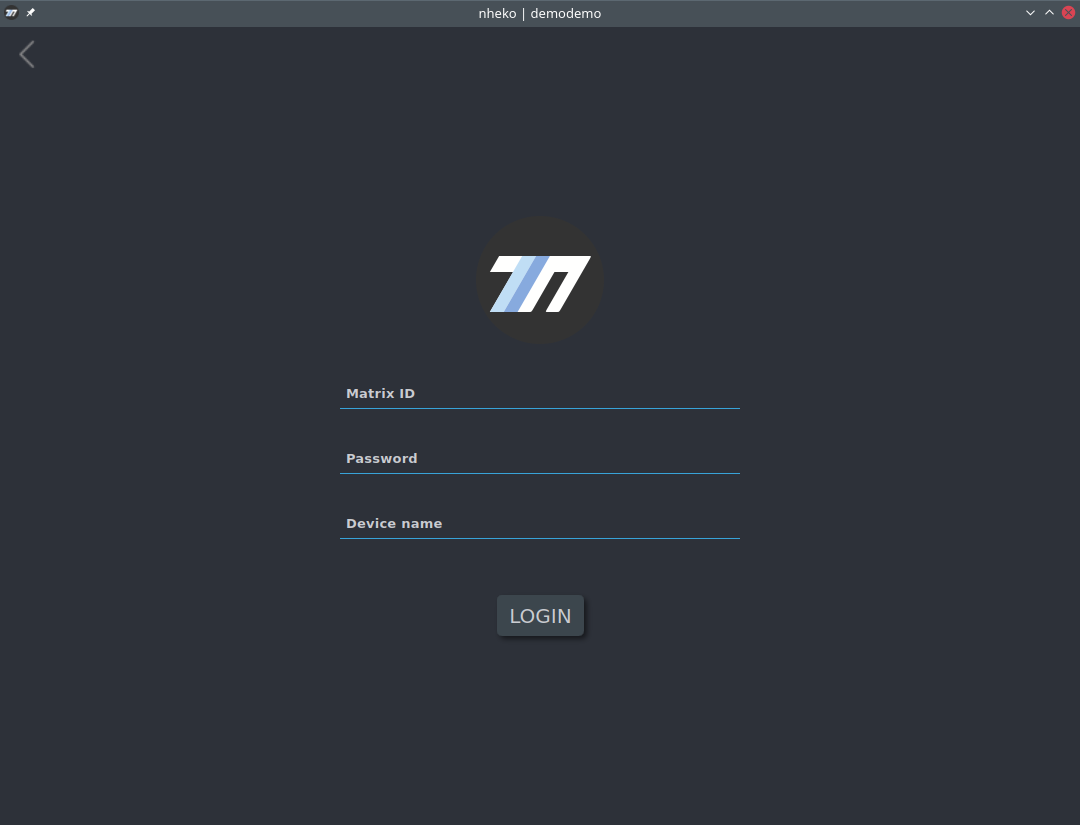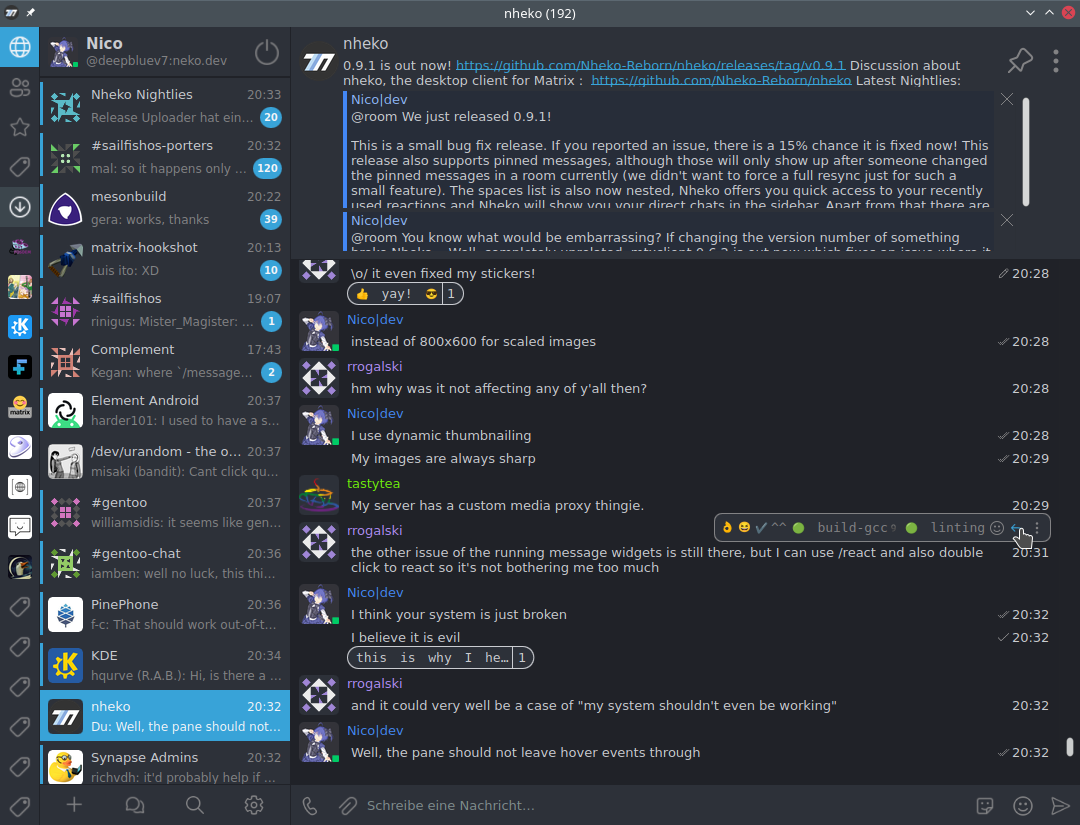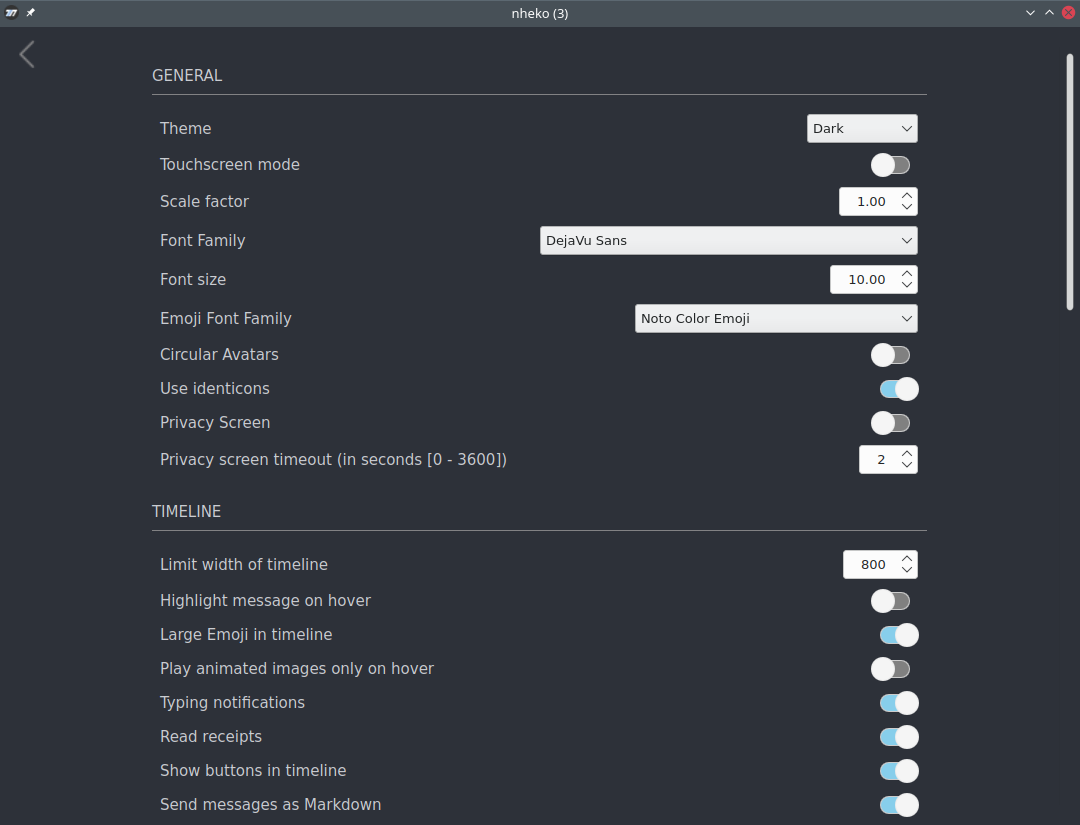Updated documentation to include instructions on installing Nheko using the Chocolatey package manager on Windows.
12 KiB
nheko
The motivation behind the project is to provide a native desktop app for Matrix that feels more like a mainstream chat app (Element, Telegram etc) and less like an IRC client.
Translations
Help us with translations so as many people as possible will be able to use nheko!
Note regarding End-to-End encryption
Currently the implementation is at best a proof of concept and it should only be used for testing purposes. Most importantly, it is missing device verification, so while your messages and media are encrypted, nheko doesn't verify who gets the messages.
Features
Most of the features you would expect from a chat application are missing right now but we are getting close to a more feature complete client. Specifically there is support for:
- E2E encryption.
- VoIP calls (voice & video).
- User registration.
- Creating, joining & leaving rooms.
- Sending & receiving invites.
- Sending & receiving files and emoji (inline widgets for images, audio and file messages).
- Replies with text, images and other media (and actually render them as inline widgets).
- Typing notifications.
- Username auto-completion.
- Message & mention notifications.
- Redacting messages.
- Read receipts.
- Basic communities support.
- Room switcher (ctrl-K).
- Light, Dark & System themes.
- Creating separate profiles (command line only, use
-p name).
Installation
Releases
Releases for Linux (AppImage), macOS (disk image) & Windows (x64 installer) can be found in the GitHub releases.
Repositories
Arch Linux
pacaur -S nheko # nheko-git
Debian (10 and above) / Ubuntu (18.04 and above)
sudo apt install nheko
Fedora
sudo dnf install nheko
Gentoo Linux
sudo eselect repository enable guru
sudo emerge -a nheko
Nix(os)
nix-env -iA nixpkgs.nheko
# or
nix-shell -p nheko --run nheko
Alpine Linux (and postmarketOS)
Make sure you have the testing repositories from edge enabled. Note that this is not needed on postmarketOS.
sudo apk add nheko
Flatpak
flatpak install flathub io.github.NhekoReborn.Nheko
Guix
guix install nheko
macOS (10.14 and above)
with homebrew:
brew install --cask nheko
Windows
with Chocolatey:
choco install nheko-reborn
FAQ
Q: Why don't videos run for me on Windows?
A: You're probably missing the required video codecs, download K-Lite Codec Pack.
Build Requirements
- Qt5 (5.12 or greater). Required for overlapping hover handlers in Qml.
- CMake 3.15 or greater. (Lower version may work, but may break boost linking)
- mtxclient
- LMDB
- lmdb++
- cmark 0.29 or greater.
- Boost 1.70 or greater.
- libolm
- spdlog
- GStreamer 1.18.0 or greater (optional, needed for VoIP support).
- Installing the gstreamer core library plus gst-plugins-base, gst-plugins-good & gst-plugins-bad is often sufficient. The qmlgl plugin though is often packaged separately. The actual plugin requirements are as follows:
- Voice call support: dtls, opus, rtpmanager, srtp, webrtc
- Video call support (optional): compositor, opengl, qmlgl, rtp, vpx
- libnice
- qtkeychain
- A compiler that supports C++ 17:
- Clang 6 (tested on Travis CI)
- GCC 7 (tested on Travis CI)
- MSVC 19.13 (tested on AppVeyor)
Nheko can use bundled version for most of those libraries automatically, if the versions in your distro are too old.
To use them, you can enable the hunter integration by passing -DHUNTER_ENABLED=ON.
It is probably wise to link those dependencies statically by passing -DBUILD_SHARED_LIBS=OFF
You can select which bundled dependencies you want to use by passing various -DUSE_BUNDLED_* flags. By default all dependencies are bundled if you enable hunter. (The exception to that is OpenSSL, which is always disabled by default.)
If you experience build issues and you are trying to link mtxclient library without hunter, make sure the library version(commit) as mentioned in the CMakeList.txt is used. Sometimes we have to make breaking changes in mtxclient and for that period the master branch of both repos may not be compatible.
The bundle flags are currently:
- USE_BUNDLED_BOOST
- USE_BUNDLED_SPDLOG
- USE_BUNDLED_OLM
- USE_BUNDLED_GTEST
- USE_BUNDLED_CMARK
- USE_BUNDLED_JSON
- USE_BUNDLED_OPENSSL
- USE_BUNDLED_MTXCLIENT
- USE_BUNDLED_LMDB
- USE_BUNDLED_LMDBXX
- USE_BUNDLED_TWEENY
A note on bundled OpenSSL: You need to explicitly enable it and it will not be using your system certificate directory by default, if you enable it. You need to override that at runtime with the SSL_CERT_FILE variable. On Windows it will still be using your system certificates though, since it loads them from the system store instead of the OpenSSL directory.
Linux
If you don't want to install any external dependencies, you can generate an AppImage locally using docker. It is not that well maintained though...
make docker-app-image
Arch Linux
sudo pacman -S qt5-base \
qt5-tools \
qt5-multimedia \
qt5-svg \
cmake \
gcc \
fontconfig \
lmdb \
cmark \
boost \
qtkeychain-qt5
Gentoo Linux
sudo emerge -a ">=dev-qt/qtgui-5.10.0" media-libs/fontconfig dev-libs/qtkeychain
Ubuntu 20.04
# Build requirements + qml modules needed at runtime (you may not need all of them, but the following seem to work according to reports):
sudo apt install g++ cmake zlib1g-dev libssl-dev qt{base,declarative,tools,multimedia,quickcontrols2-}5-dev libqt5svg5-dev libboost-system-dev libboost-thread-dev libboost-iostreams-dev libolm-dev liblmdb++-dev libcmark-dev nlohmann-json3-dev libspdlog-dev libgtest-dev qml-module-qt{gstreamer,multimedia,quick-extras,-labs-settings,-labs-platform,graphicaleffects,quick-controls2} qt5keychain-dev
This will install all dependencies, except for tweeny (use bundled tweeny) and mtxclient (needs to be build separately).
Debian Buster (or higher probably)
(User report, not sure if all of those are needed)
sudo apt install cmake gcc make automake liblmdb-dev \
qt5-default libssl-dev libqt5multimedia5-plugins libqt5multimediagsttools5 libqt5multimediaquick5 libqt5svg5-dev \
qml-module-qtgstreamer qtmultimedia5-dev qtquickcontrols2-5-dev qttools5-dev qttools5-dev-tools qtdeclarative5-dev \
qml-module-qtgraphicaleffects qml-module-qtmultimedia qml-module-qtquick-controls2 qml-module-qtquick-layouts qml-module-qt-labs-platform\
qt5keychain-dev
Fedora
sudo dnf install qt5-qtbase-devel qt5-linguist qt5-qtsvg-devel qt5-qtmultimedia-devel \
qt5-qtquickcontrols2-devel qtkeychain-qt5-devel spdlog-devel openssl-devel \
libolm-devel cmark-devel lmdb-devel lmdbxx-devel tweeny-devel
Guix
guix environment nheko
macOS (Xcode 10.2 or later)
brew update
brew install qt5 lmdb cmake llvm spdlog boost cmark libolm qtkeychain
Windows
-
Install Visual Studio 2017's "Desktop Development" and "Linux Development with C++" (for the CMake integration) workloads.
-
Download the latest Qt for windows installer and install it somewhere. Make sure to install the
MSVC 2017 64-bittoolset for at least Qt 5.10 (lower versions does not support VS2017). -
If you don't have openssl installed, you will need to install perl to build it (i.e. Strawberry Perl).
Building
We can now build nheko:
cmake -S. -Bbuild -DCMAKE_BUILD_TYPE=Release
cmake --build build
To use bundled dependencies you can use hunter, i.e.:
cmake -S. -Bbuild -DHUNTER_ENABLED=ON -DBUILD_SHARED_LIBS=OFF -DUSE_BUNDLED_OPENSSL=OFF
cmake --build build --config Release
Adapt the USE_BUNDLED_* as needed.
If the build fails with the following error
Could not find a package configuration file provided by "Qt5Widgets" with
any of the following names:
Qt5WidgetsConfig.cmake
qt5widgets-config.cmake
You might need to pass -DCMAKE_PREFIX_PATH to cmake to point it at your qt5 install.
e.g on macOS
cmake -S. -Bbuild -DCMAKE_BUILD_TYPE=Release -DCMAKE_PREFIX_PATH=$(brew --prefix qt5)
cmake --build build
The nheko binary will be located in the build directory.
Windows
After installing all dependencies, you need to edit the CMakeSettings.json to
be able to load and compile nheko within Visual Studio.
You need to fill out the paths for the Qt5_DIR.
The Qt5 dir should point to the lib\cmake\Qt5 dir.
Examples for the paths are:
C:\\Qt\\5.10.1\\msvc2017_64\\lib\\cmake\\Qt5
You should also enable hunter by setting HUNTER_ENABLED to ON and BUILD_SHARED_LIBS to OFF.
Now right click into the root nheko source directory and choose Open in Visual Studio.
You can choose the build type Release and Debug in the top toolbar.
After a successful CMake generation you can select the nheko.exe as the run target.
Now choose Build all in the CMake menu or press F7 to compile the executable.
To be able to run the application the last step is to install the needed Qt dependencies next to the nheko binary.
Start the "Qt x.xx.x 64-bit for Desktop (MSVC 2017)" command promt and run windeployqt.
cd <path-to-nheko>\build-vc\Release\Release
windeployqt nheko.exe
The final binary will be located inside build-vc\Release\Release for the Release build
and build-vc\Debug\Debug for the Debug build.
Also copy the respective cmark.dll to the binary dir from build/cmark-build/src/Release (or Debug).
Contributing
See CONTRIBUTING
Screens
Here are some screen shots to get a feel for the UI, but things will probably change.